The hallmark of the Visory experience, our dedicated team of professionals provides a high degree of support for all your IT needs
Leading edge solutions that are always working to maintain the integrity of your firm’s IT backbone
Best in class security to protect your firm’s data and technology
Tips, advice, and industry insight from our team of accountants and business owners to yours.
Bypass the wait time and access Visory’s Obsessive Client Support®
Take your business to new heights with Visory’s flexible QuickBooks hosting solutions
The same Sage you work in every day, only better
An affordable CRM for small- and medium-sized businesses, built to support your sales, marketing and customer service needs
Revolutionize your next tax season with added efficiency and mobility
Access critical applications that are integrated seamlessly into your workflow, conveniently hosted on the same server
Access affordable enterprise-grade hosting solutions with none of the IT burden

Our dedicated professionals can be your outsourced IT team, so your internal resources don’t have to bear the burden of uptime alone.
We’ll help you develop and implement the right cybersecurity policies and protocols to keep your firm secure and in compliance with regulatory guidance
We’re here to manage your firm’s IT activity, safeguarding the integrity of your infrastructure and devices, so you don’t have to
We’ll manage your cybersecurity policies and protocols to keep your firm secure and in compliance
Security that ensures everyone granted access is who they claim to be
Educate and train your most important last line of defense – your people
Protection where people and their machines intersect
Secure access to your data. Reduce the risk of compromise, prevent cyberthreats.
A different approach to protecting emails
Secure single sign-on access for a connected world
Backup your data for business continuity and compliance
Keep everyone on the same page. Any user, every device.
Secure connections for all your users, devices and networks
Get started on a robust security plan with a WISP for your business
Protect your organization with the expertise of our Chief Information Security Officers (CISO) without having to hire a full-time resource

IRS 4557 and the FTC Safeguards Rule
Complying with state and federal privacy regulations and more
Get started on a robust security plan with a WISP for your business
Educate and train your most important last line of defense — your people.
Protect your organization with the expertise of our Chief Information Security Officers (CISO) without having to hire a full-time resource
Lorem ipsum dolor sit amet, consetetur sadipscing elitr, sed diam nonumy
Lorem ipsum dolor sit amet, consetetur sadipscing elitr, sed diam nonumy
Lorem ipsum dolor sit amet, consetetur sadipscing elitr, sed diam nonumy
Lorem ipsum dolor sit amet, consetetur sadipscing elitr, sed diam nonumy
Lorem ipsum dolor sit amet, consetetur sadipscing elitr, sed diam nonumy
Microsoft Teams is a powerful collaboration platform that enables teams to work together more efficiently. When you first log in to Teams, it is important to get familiar with the basic layout so you can easily navigate the platform and access its many features.
The Navigation Pane
The navigation pane is located on the left-hand side of the Teams screen. It provides access to all the teams and channels you are a part of.
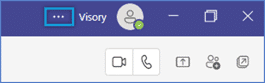
It is organized into three main sections:
Teams
This section displays all your teams, including teams you have created and teams you are a member of. You can quickly switch between these teams by clicking on their names.
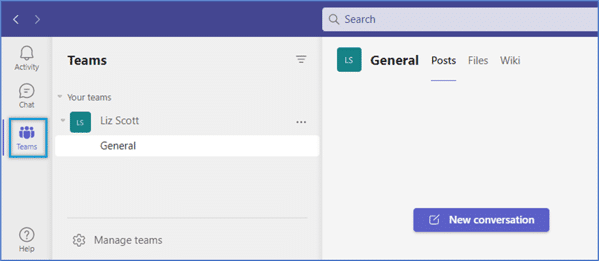
Chat
The chat icon allows team members to have real-time, one-on-one conversations or group discussions in dedicated chat channels.
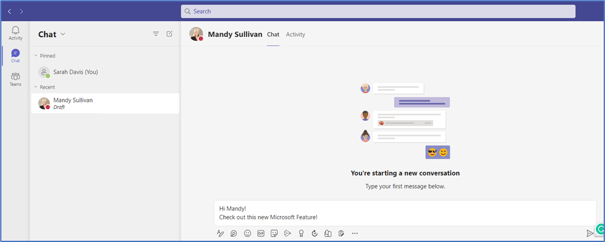
Chat vs Teams
Within these channels, users can send messages, share files, and create group alerts to help keep everyone informed. They can also offers advanced features, such as @mentions, message translation, and inline message translation, which enable users to stay connected and engaged in their conversations.
Though they are similar, the use cases differ. The Chat icon is tailored towards instant messaging and communication between individuals, while the Teams icon is designed for group collaboration and project management.
Your Activity
This section shows your recent activity in Teams, such as recent chats or meetings.
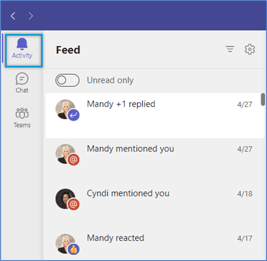
The Settings and Account Information
The account information are in the top right corner of the Teams screen. Clicking on your initials or profile picture will open up a drop-down where you can toggle between multiple teams accounts, manage your account, and sign out. You can also change or set your status from here.

The three-dot icon will take you to your settings page where you can customize your settings for Teams, including setting notifications, customizing your themes, and managing your account.
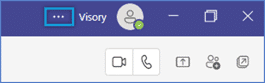
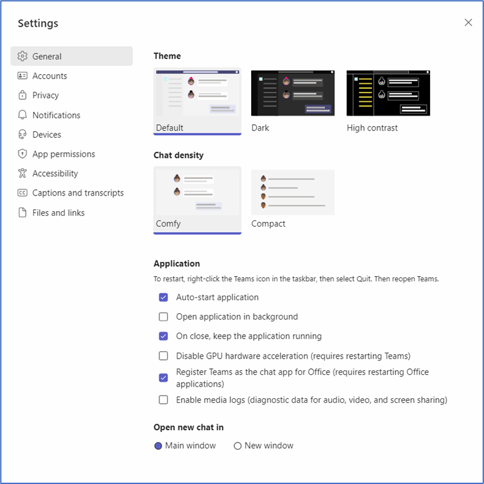
Getting familiar with the basic layout of Microsoft Teams is essential to using the platform effectively. Take some time to explore the navigation pane, the main pane, and the settings and account information.

Building Security: Why Construction Firms Must Protect Their Digital Assets

The Shocking Reason Top Accounting Firms Are Winning Clients: It’s Not What You Think!
Protect Your Firm from Data Risks

How CPA Firms Can Prepare for the Busy Tax Season





